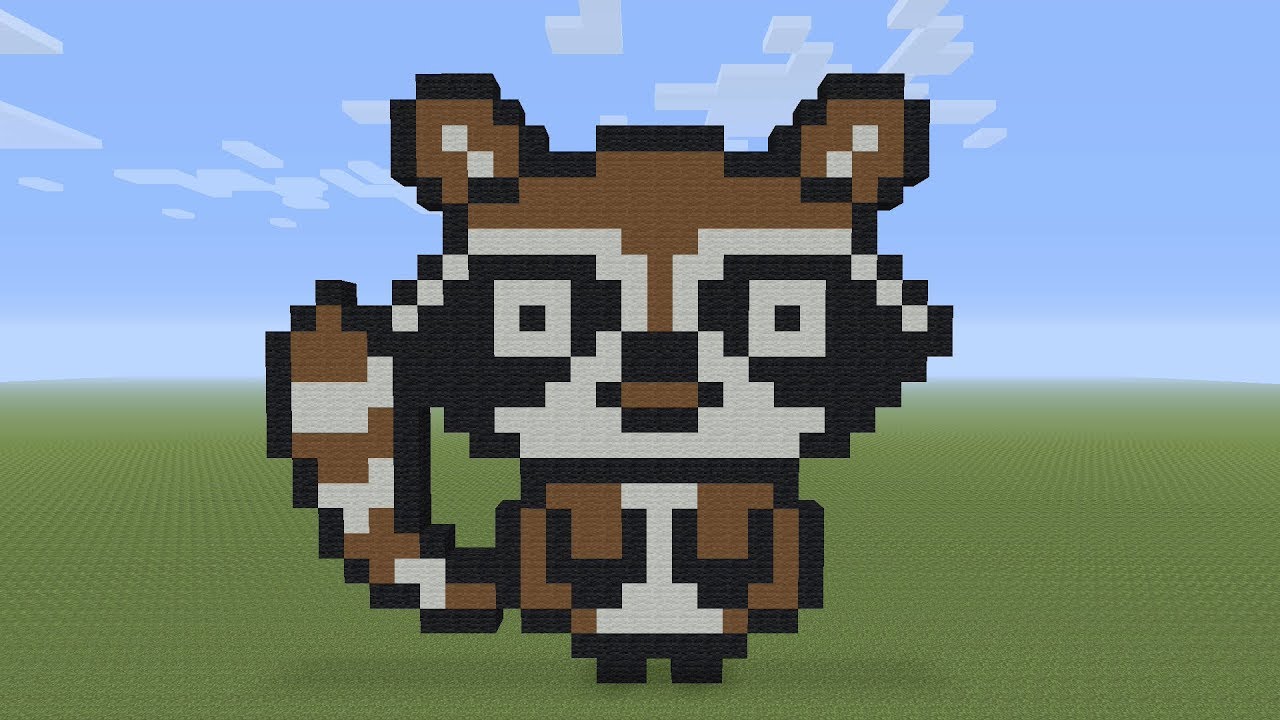
Introduction
Raccoon pixel art is a popular form of digital art that involves creating images of raccoons using pixels. This art style has gained popularity due to its simplicity and unique aesthetic. In this article, we will explore how to create easy raccoon pixel art and provide step-by-step instructions.
Materials Needed
To create raccoon pixel art, you will need the following materials:
- A computer or laptop
- Pixel art software or a drawing program
- A reference image of a raccoon
- Patience and creativity

Step 1: Setting up Your Canvas
Open your pixel art software or drawing program and create a new canvas. Set the dimensions according to your preference, but it's recommended to start with a smaller canvas size for easier pixel manipulation. A canvas size of 16x16 or 32x32 pixels is a good starting point.

Step 2: Choosing Colors
Before starting the pixel art, you need to select the colors you will use. Raccoons typically have shades of gray, black, and white in their fur, so choose these colors from the color palette of your software. Additionally, you may want to select a color for the raccoon's eyes and any other details you wish to include.

Step 3: Outlining the Shape
Begin by outlining the basic shape of the raccoon. Use a darker shade of gray or black to create the outline. Start with simple shapes like squares or rectangles for the body, head, and limbs. Don't worry about adding too many details at this stage, as we will refine the image later.
Step 4: Filling in the Colors
Once you have the basic outline, start filling in the colors of the raccoon. Use lighter shades of gray and white for the fur, and darker shades for the facial mask and stripes. Take your time and carefully fill in each pixel to create a smooth and coherent image.
Step 5: Adding Details
Now it's time to add details to make your raccoon pixel art more realistic. Use a smaller brush size to create the eyes, nose, and mouth. You can also add highlights and shadows to give depth to the fur. Experiment with different shading techniques to achieve the desired effect.
Step 6: Refining the Image
Once you have added the main details, take a step back and assess your raccoon pixel art. Look for any areas that need improvement or refinement. Make adjustments to the colors, shapes, or details as needed. Don't be afraid to experiment and make changes until you are satisfied with the final result.
Step 7: Saving and Sharing
After completing your raccoon pixel art, save the image in a format that preserves the pixel details such as PNG or GIF. You can now share your creation on social media platforms, art communities, or use it for personal projects. Remember to credit the original artist if you used a reference image.
Conclusion
Creating raccoon pixel art is a fun and engaging activity that allows you to express your creativity. By following the step-by-step instructions in this article, you can easily create your own raccoon pixel art masterpiece. Remember to practice and experiment with different techniques to improve your skills. Happy pixelating!